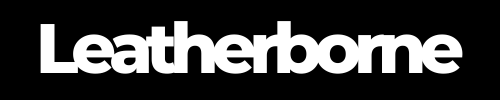How to Fix iPhone 16 Unresponsive Screen Issues
Nothing is quite more annoying than getting an unresponsive screen, especially when it’s your new iPhone.
iPhone 16 users reported troubles with their touchscreen, including the iPhone 16 Pro and iPhone 16 Pro Max. Here are some common issues:
The screen becomes unresponsive after accidentally touching the area next to the Camera Control button
The screen becomes unresponsive when a palm touches the screen
The issue occurs when the iPhone is unlocked
This Reddit thread elaborates more on the screen glitch and issues with the iPhone 16 models:
A few bigger root causes could be behind these glitches, but we’re certain they can be fixed.
In this article, we’ll explore potential reasons for your iPhone 16 unresponsive screen issues and discover appropriate solutions.
Table of Content
Causes of iPhone 16 Unresponsive Screen

Understanding the root causes is key to fixing your iPhone 16 screen becoming unresponsive. There are several factors to consider, specifically the new design changes, software, or even certain accessories.
Let’s dive into a few.
1. Screen Protectors – Sometimes, a screen protector may hinder proper touch sensitivity. This can happen if the protector is too thick, poorly applied, or incompatible with the iPhone 16’s specific touch features.
2. iOS 18 Software Glitches – Apple’s latest operating system, iOS 18, may contain bugs that affect screen responsiveness. Certain users have reported their screen becoming unresponsive after updating to the latest software.
3. Touch Sensitivity Settings – Occasionally, the iPhone’s touch sensitivity settings can become too high or too low, causing the screen to either overreact or underreact to touch.
4. External Obstructions – Accessories like cases or external magnetic attachments can interfere with screen functionality, especially when the palm or finger touches the screen while holding the phone.
5. Battery Drain – A low battery can also result in reduced performance, including unresponsiveness on your screen.
This all makes sense, but it might not offer much comfort, especially given the premium price you’ve paid for the device. When you invest in an iPhone, glitches like these can feel particularly frustrating, as Apple has set high standards for quality—and we’ve come to expect nothing less from the tech giant.
That said, while these issues can be frustrating, they’re often temporary and solvable. Below, we’ll walk through some practical fixes you can try to get your iPhone 16 screen back to its responsive self.
Top 8 Fixes for iPhone 16 Unresponsive Screen Issues
If your iPhone 16 screen isn’t responding, you can get it back to normal with a few tricks. The following solutions have proven to work for a lot of users.
Solution #1: Restart Your iPhone
A simple restart can resolve many software-related issues, such as lagging. Press and hold the volume up/down button and the side button until the power off slider appears. Restarting the device can help clear any temporary software glitches.
Solution #2: Clean Your Screen
Dust, dirt, and grime can cause the iPhone’s touchscreen to malfunction. Use a microfiber cloth to gently clean the screen. Avoid using harsh chemicals as they can damage the protective layer on the display.
Solution #3: Remove Your Screen Protector
If you suspect the screen protector is the problem, try removing it to see if the issue persists. Some screen protectors, especially if they are thicker than recommended, might interfere with the phone’s touch sensitivity.
Solution #4: Check for Software Updates
Apple often releases software updates that address known issues. For instance, the latest iOS 18.1 has resolved several performance issues with the iPhone 16.
To do this, go to Settings > General > Software Update to see if there’s an available update that could fix the unresponsiveness.
Solution #5: Reset Keyboard Dictionary
Some users have reported that resetting the keyboard dictionary resolves unresponsive screen issues.
To do this, go to Settings > General > Reset > Reset Keyboard Dictionary. This might help clear any touch-related bugs that are triggered while typing.
Solution #6: Calibrate Touch Sensitivity
If your iPhone’s touch sensitivity is too high, you can try adjusting it. Unfortunately, iPhones don’t have a built-in touch sensitivity adjustment feature, but resetting all settings may help.
Go to Settings > General > Reset > Reset All Settings. This will reset system preferences without deleting data.
🎉 Fun Fact: The iPhone 16’s touch sensitivity is so advanced that it can detect different pressure levels in your fingers! This feature, known as “Haptic Touch,” lets you perform different functions depending on how hard or soft you press—like peeking into emails or quickly accessing app shortcuts.
Solution #7: Disconnect Accessories
Unplug any external accessories or detach any MagSafe attachments. Sometimes, accessories can interfere with the screen’s performance, especially if they emit a magnetic field.
Solution #8: Perform a Factory Reset
If all else fails, a factory reset can be a last resort. This will wipe all the data on your phone, so make sure to back up your information first.
Go to Settings > General > Reset > Erase All Content and Settings.
Additional Solutions Coming from Apple
Apple has acknowledged that some users are experiencing unresponsive screen issues with the iPhone 16 series. They’ve indicated that a fix is on the way via a software update. In the meantime, following the above steps can mitigate the issue while you wait for the official patch.
Apple’s potential software fix could involve adjustments to the touch rejection algorithm, which may be overly sensitive to palm touches or accidental taps. Keep an eye on iOS updates, as the solution may arrive soon.
Final Thoughts
Unresponsive screen issues can be frustrating, but in most cases, they can be fixed with a few troubleshooting steps. Whether it’s cleaning the screen, adjusting settings, or simply waiting for an iOS update, you’re not stuck with the problem.
If you're an iPhone 16 user, we recommend the genuine leather iPhone 16 Pro and iPhone 16 Max wallet case with a wallet and pocket from Leatherborne!
Frequently Asked Questions
Can cold weather affect my iPhone 16 screen responsiveness?
Extreme cold can cause your iPhone screen to become less responsive. Apple devices are optimized for use in temperatures between 0° and 35°C (32° to 95°F). In colder environments, try warming your device or using gloves designed for touchscreens.
Will a hard reset fix an unresponsive iPhone screen?
A hard reset can help resolve temporary software glitches that cause unresponsiveness. To perform a hard reset, press and quickly release the volume up button, followed by the volume down button, then press and hold the side button until the Apple logo appears.
Does low storage affect iPhone touch sensitivity?
Low storage can impact overall phone performance, including touch responsiveness. Ensure you have sufficient free space by deleting unused apps or clearing cache.
Can third-party apps cause screen unresponsiveness?
Yes, certain third-party apps can interfere with system functions. If the issue occurs when using a specific app, try uninstalling it and see if it persists.
How does Apple’s warranty cover iPhone screen issues?
Apple’s warranty covers hardware issues, including defective screens, for one year from the purchase date. However, accidental damage or issues caused by third-party repairs are not covered. For screen repairs under warranty, visit an Apple Store or authorized service provider.
Will using a wireless charger affect my iPhone’s screen performance?
No, wireless chargers do not typically affect screen performance. However, magnetic interference from certain wireless charging accessories could potentially cause glitches. Be sure to use certified, compatible chargers.
Products Featured in This Blog
Related Readings

The Author: Franzria F.
"Not a very techy person once, but a big word nerd that combines simplicity and creativity to reach the right audience. I write reader-friendly blogs, how-tos, and guides for Thinborne. I am extending my writing expertise for a new favorite – Leatherborne! When I'm not writing, I am in charge of finding coffee shops.☕️"