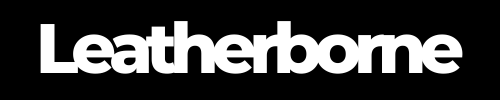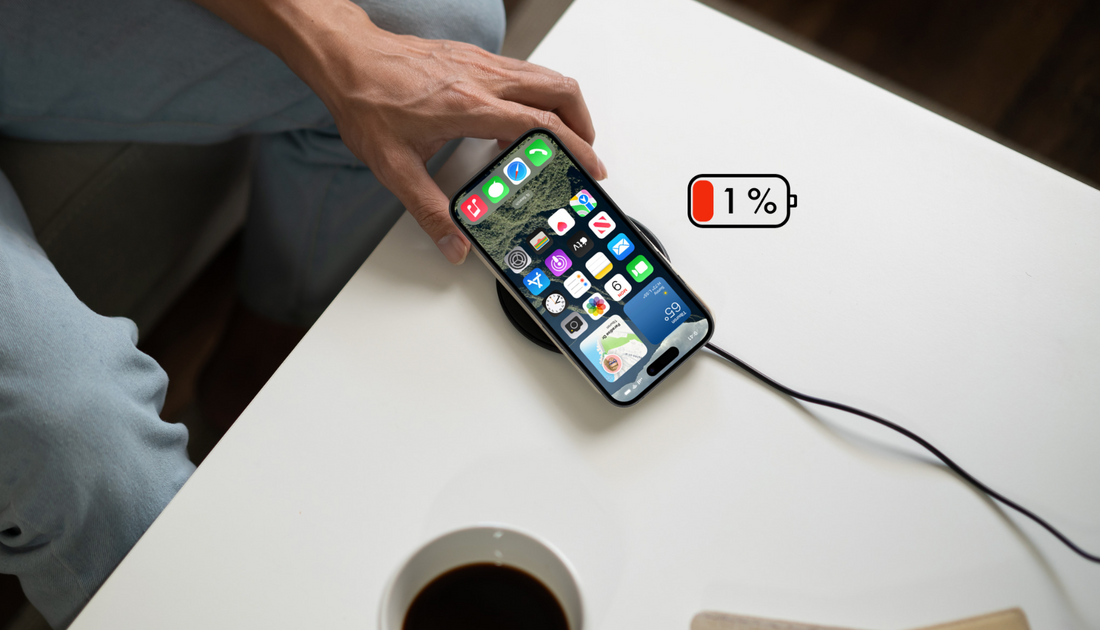
10 Must-Try Fixes to Stop Your iPhone 16 Pro Battery from Draining Fast
If you’re one of many people frustrated by your iPhone 16 Pro battery not lasting a day, we have a few fixes for you. Before that, we’re compelled to ask, can we really prevent our iPhones from fizzling out?
Let’s set some expectations.
Table of Content
iPhone 16 Pro Battery Overview

Apple claims the iPhone 16 Pro and iPhone 16 Pro Max have improved battery life compared to previous models. We’re looking at a battery capacity of 3582 mAh for the iPhone 16 Pro (a 9.4% increase from the 15 Pro) and 4685 mAh battery for the iPhone 16 Pro Max (a 5.5% increase from the 15 Pro Max).
The iPhone 16 Pro has a longer battery life than the iPhone 15 Pro, with a four-hour increase in video playback. Meanwhile, the iPhone 16 Pro Max claims to have the best battery life ever on an iPhone.
In terms of charging, the iPhone 16 Pro supports MagSafe and can charge the phone up to 50% in about 30 minutes. It also supports USB-C charging, which is slightly faster than the iPhone 15 Pro Max.
The iPhone 16 Pro also has an optimized internal design that includes a 100% recycled aluminum thermal substructure and back glass optimizations. These design improvements help the phone sustain performance for up to 20% longer than the iPhone 15 Pro.
~
With over a month in the market, we can’t help but compare these claims with real life usage. Here’s what some users and tech reviewers have got to say about the iPhone16 Pro series battery.
The iPhone 16 Pro and iPhone 16 Pro Max have large batteries that can last for many hours in real-world use:
The iPhone 16 Pro lasted 18 hours and 17 minutes on a single charge while using TikTok with the display at 50% brightness.
Another review says that the iPhone 16 Pro can last 38 to 40 hours between charges when using a mix of 5G and Wi-Fi and actively using the screen for more than five hours.
The iPhone 16 Pro Max lasted 25 hours and 17 minutes on a single charge while using TikTok with the display at 50% brightness.
One reviewer says that the iPhone 16 Pro Max is like an "Energizer Bunny" that just keeps going.
This seems pretty reasonable. However, some users still report that their iPhone 16 Pro batteries drain out like a sieve. Gladly, Apple has addressed this matter.
Why Your iPhone 16 Pro Series Is Draining Quick
An iPhone 16 Pro battery might drain quickly for a number of reasons, including:
Background refresh: Apps running in the background can drain your battery.
Screen brightness: Bright screens drain your battery faster.
Bluetooth, GPS, or Wi-Fi: These features can drain your battery when turned on.
Temperature: Exposing your phone to temperatures above 95° F (35° C) can permanently damage its battery, and charging it in high temperatures can also damage it.
Location Services: This increases background processing.
Inefficient Charging: Not properly charging your phone can affect battery life.
To take advantage of the impressive specs the iPhone 16 Pros have, let’s learn a few tweaks and tricks to reduce battery drain. The best part is: you won’t need expert knowledge to perform these.
How to Instantly Stop Your iPhone 16 Pro Series from Draining So Fast
1. Check Your Battery Health and Usage
Your iPhone has a built-in tool to show which apps are consuming the most battery power. If you notice a particular app consuming an excessive amount of power, you might want to reduce its use or consider deleting it.
Social media and streaming apps are often culprits.
To access this:
Step 1: Go to Settings > Battery.
Step 2: Look through the Battery Usage by app section.
Here, you can also check your battery health. The iOS 18 update should help you monitor this more effectively, as it provides enhanced battery insights and recommendations.
If your Maximum Capacity shows a significant decrease, it might indicate battery wear, meaning it can’t hold a charge as well as it used to.
Apple considers an iPhone to be in optimal condition if its battery capacity is 80% or above.
To check your battery health:
Step 1: Go to Settings > Battery > Battery Health & Charging.
Step 2: Review the Maximum Capacity percentage. Anything below 80% may suggest that your battery is significantly degraded.

If your battery is in poor condition, consider getting it replaced to avoid rapid drainage.
2. Update iOS to the Latest Version
Apple regularly releases iOS updates to fix bugs and improve device performance, including battery efficiency. If you recently updated to iOS 18, an iOS 18.1 should fix the bugs in the software. Update it as soon as it becomes available.
Keeping your iPhone 16 Pro and Pro Max up to date ensures you benefit from these improvements.
To do this:
Head to Settings > General > Software Update to check if a new update is available.
Running the latest version of iOS may solve battery drain issues caused by software bugs.
3. Enable Low Power Mode
Low Power Mode is a handy feature when you need to conserve battery for longer use. It temporarily reduces background activity like downloads, mail fetch, and visual effects to extend battery life.
To turn it on:
Step 1: Go to Settings > Battery and toggle on Low Power Mode.
Step 2: Alternatively, you can ask Siri to enable it or add it to your Control Center for quick access.

✅ Pro Tip: Siri is your best friend. With the latest software update and Apple Intelligence, you can unlock more Siri features for an enhanced user experience.
4. Turn Off Background App Refresh
Apps running in the background can drain your battery, especially when they constantly refresh. Disabling Background App Refresh can significantly cut down unnecessary power usage.
Simply:
Step 1: Go to Settings > General > Background App Refresh.
Step 2: Either turn it off entirely or select specific apps that don’t need constant updates.
5. Adjust Display Settings
Your iPhone 16 Pro’s bright and vivid display is a battery-intensive feature, but you can optimize it to save power!
To lower the brightness:
Swipe down from the top-right corner and adjust the brightness slider, or go to Settings > Display & Brightness.
To activate auto-brightness:
This feature automatically adjusts your screen brightness based on ambient light. You can turn it on under Settings > Accessibility > Display & Text Size > Auto-Brightness.
6. Turn Off Location Services
Location services are useful but can heavily drain your iPhone’s battery, especially when running constantly in the background.
To manage this:
Step 1: Go to Settings > Privacy & Security > Location Services.
Step 2: Either turn it off entirely or customize it to allow only essential apps access to your location when in use.

7. Disable Push Email
Push email keeps your inbox updated in real time, but it can take a toll on battery life.
Switching to Fetch mode, where your iPhone checks for new emails at intervals, is a good way to save battery.
How?
Step 1: Go to Settings > Mail > Accounts > Fetch New Data.
Step 2: Switch to Fetch and set your preferred schedule (e.g., every 15 or 30 minutes).
8. Manage 5G and Wi-Fi Connections
Constant searching for 5G or Wi-Fi connections can drain your battery. If you’re in an area with weak 5G coverage, switching to LTE or turning off 5G may help save power.
It’s easy.
Option 1: Go to Settings > Cellular > Cellular Data Options > Voice & Data, then select LTE.
Option 2: You can also toggle off Wi-Fi and Bluetooth when you’re not using them from the Control Center.
9. Limit Notifications
Frequent notifications light up your display and activate your phone, causing battery drain. Reducing unnecessary notifications can help preserve battery life.
How? You guessed it.
Step 1: Go to Settings > Notifications and review which apps can send alerts.
Step 2: Turn off notifications for apps that aren’t essential.
10. Enable Optimised Battery Charging
This feature is designed to reduce battery aging by learning your daily charging routine and limiting your battery charge to 80% until you need to use it. This helps maintain overall battery health.
To enable this:
Go to Settings > Battery > Battery Health & Charging and toggle on Optimised Battery Charging.
"You can’t improve what you don’t measure."
– Tony Fadell, former Senior VP of the iPod division; Co-creator of the iPhone
🎯 Pro Tip: Charging with a Phone Case On:
If you’re using a wireless charger and wondering if it’s fine to keep your case on, there are two things to keep in mind.
The iPhone 16 Pro Max is compatible with MagSafe and Qi wireless charging. This means you can use compatible cases.
To ensure your iPhone 16 Pro charges efficiently without causing excessive heat, which can impact battery health, invest in a good case.
We recommend Thinborne’s slim aramid fiber case if you’re a minimalist.
If you prefer a more elegant, luxurious look, we recommend this genuine leather case for the iPhone 16 Pro series. It’s a case and wallet in one, compatible with Qi wireless charging.

Wrap Up
The iPhone 16 Pro’s high-tech features can lead to quicker battery consumption if not managed properly. These simple fixes should help extend your battery life and keep your device running efficiently throughout the day.
If you’ve tried all these steps but are still experiencing issues, it might be worth contacting Apple Support for further assistance.
Frequently Asked Questions
Is it okay to charge my iPhone 16 Pro overnight?
Yes, it’s generally safe to charge your iPhone overnight. The Optimised Battery Charging feature limits the charge to 80% until you need it, helping to reduce battery aging.
Is the Pixel 9 Pro XL waterproof?
Yes, the Pixel 9 Pro XL is IP68-rated, meaning it’s water-resistant up to 1.5 meters for 30 minutes.
Can I replace the battery in my iPhone 16 Pro?
Yes, you can replace the battery in the iPhone 16 Pro through Apple’s authorised service providers. Replacing a worn-out battery can improve your phone’s performance and battery life.
Does using widgets affect iPhone 16 Pro battery life?
Yes, widgets can consume battery, especially those that update frequently, such as weather or news widgets. Minimizing their use can help conserve battery power.
Does wireless charging drain the battery faster than wired charging?
Wireless charging doesn’t necessarily drain the battery faster, but it can generate more heat, which may impact long-term battery health if done frequently.
Products Featured in This Blog
Related Readings

The Author: Franzria F.
"Not a very techy person once, but a big word nerd that combines simplicity and creativity to reach the right audience. I write reader-friendly blogs, how-tos, and guides for Thinborne. I am extending my writing expertise for a new favorite – Leatherborne! When I'm not writing, I am in charge of finding coffee shops.☕️"