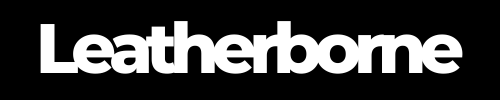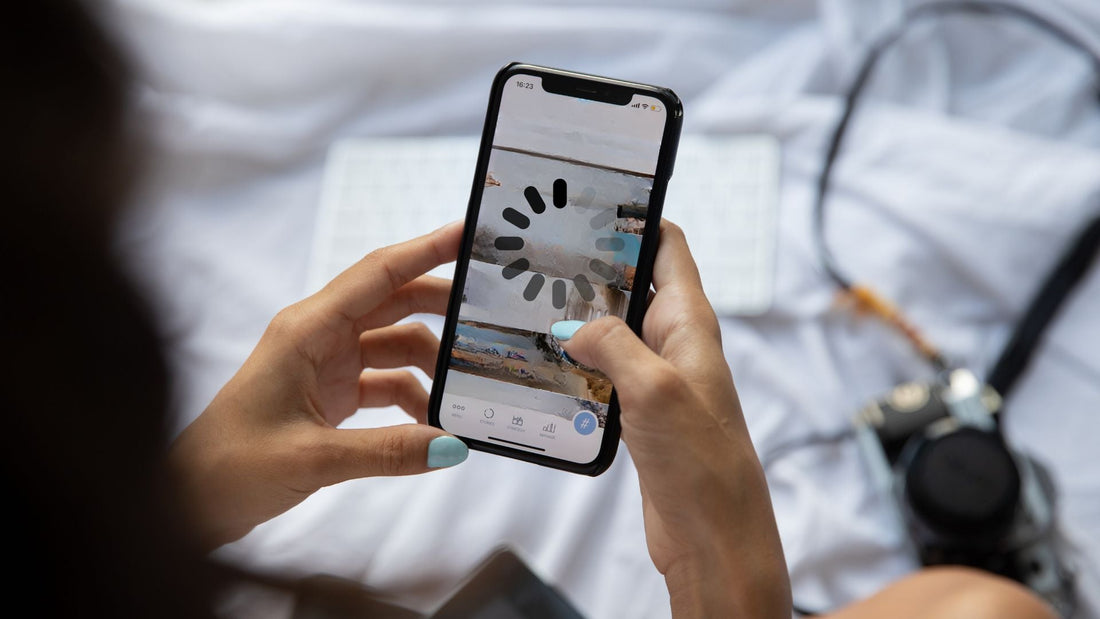
Is Your iPhone 16 Pro Max Lagging? How To Make It Run Faster
Let’s talk about the newest iPhone 16 Pro Max screen responsiveness. Featuring a ProMotion display that dynamically adjusts between 1Hz and 120Hz (capped at 80Hz), you would naturally expect buttery-smooth scrolling and ultra-responsive interactions. This high standard has become synonymous with every newly released Apple product.
However, it’s not uncommon for iPhones to lag or fail to respond as quickly as we’d like, leaving users feeling shortchanged. With the iPhone 16 Pro Max, you might anticipate even greater speed and precision, so what should you do if your device feels sluggish?
Delayed responses or slow performance can happen, so it’s best to come prepared. In this guide, we’ll explore ways to boost your iPhone 16 Pro Max’s speed and get it running like new.
Table of Content
What Causes Your iPhone 16 Pro Max Running Slow?

There are a few reasons why your iPhone 16 Pro Max might be running slowly, including:
Network conditions (Network congestion, poor Wi-Fi signal, too many devices on the network, or the speed of the service you're using)
Apps (Apps that track location, stream video, or generate graphics/games)
Low Storage
Battery Health
These are typically the major culprits. Understanding and identifying the causes is important to determine the appropriate solution.
Apple has already given us an answer to similar performance issues multiple times. Fortunately, their tips work almost every time.
We’ve gathered and combined Apple’s solutions to an iPhone running slow and some real-life fixes from community forums. Here’s what worked.
Check Pending Software Updates
Regular iOS updates aren’t just for new features—they often come with performance enhancements and bug fixes. Make sure your iPhone 16 Pro Max is running the latest version of iOS to avoid unnecessary slowdowns.
Simply go to Settings > General > Software Update and install any available updates.
There were reports of the latest iOS 18 causing issues like lags or overheating on the iPhone 16 Pro series. However, consistent updates (such as 18.1) should fix the bugs. It normally takes time for your device to learn your habits and adjust its performance accordingly, optimizing resources for the apps and tasks you use most frequently.
Restart Your Device
Apple frequently releases patches that address known issues. After updating to the latest software, consider restarting your device; this simple action can clear temporary files and refresh system processes, often leading to improved speed and responsiveness.
Manage Your Background App Activity
Running too many apps simultaneously can impact your phone’s performance.
Swipe up from the bottom of the screen and swipe away any apps you’re not actively using to free up memory and processing power.
Limiting the number of apps running in the background can free up system resources and enhance overall performance.
Adjust Your Display Settings
Adjusting your display settings, such as reducing the screen brightness or disabling certain features like True Tone, can also help minimize overheating. It can even help your iPhone 16 Pro Max prevent fast battery drain.
Reduce Motion and Transparency Effects
iOS animations and transparency effects add to the visual appeal but can slow your device down.
To speed things up, navigate to Settings > Accessibility > Motion and toggle on Reduce Motion. It might make the UI feel faster by simplifying transitions.
Check Your Battery Usage and Activity
It helps to monitor your battery usage for the last 24 hours or up to 10 days. A degraded battery can cause performance throttling to conserve power.
To check your battery health, go to Settings > Battery > Battery Health & Charging.
If it’s in poor condition, a battery replacement might be necessary to restore peak performance.
💡Did You Know? To comply with EU laws, the latest iPhone batteries will be designed to be easily replaceable, making it more convenient for users to maintain optimal performance over time.
Declutter Your Storage Space
A full or nearly full storage can cause lag. Review your storage by going to Settings > General > iPhone Storage and consider deleting large files, old apps, or transferring your photos and videos to iCloud or another cloud service.
Check Your Wi-Fi or Cellular Signals
Checking your network conditions can definitely help with your iPhone’s performance, particularly for tasks that require internet connectivity. If your network connection is slow or unstable, it can lead to lag when loading apps, streaming content, or browsing the web. Poor network conditions can affect how quickly your iPhone responds, especially when accessing online services.
Consider the following cases:
If you’re in a crowded location or using a shared network, too many devices may be competing for bandwidth, causing slowdowns.
Sometimes, the problem lies with your Wi-Fi router rather than your device.
Some apps may be using data in the background, consuming bandwidth and slowing down your device.
You can check which apps are using your network by going to Settings > Cellular and scrolling down to see the data usage per app.
Reset Settings
When performance issues crop up and you can’t pinpoint the cause, resetting all settings could help. This doesn’t delete your data but will return system settings to default.
To do this, head to Settings > General > Reset > Reset All Settings.
Let Go of Unused Apps
If your iPhone is packed with apps, especially those that run background processes, they could be contributing to lag.
Tap and hold the app icon and select Remove App to remove unused apps, which will free up space and processing power.
Update Your Apps
Outdated apps may not be fully optimized for the latest iOS version. Regularly check for updates by going to the App Store > Profile > Updates. This ensures they run efficiently and don’t bog down your system.

Consider External Conditions
Diagnosing lag issues on your iPhone 16 Pro Max may pinpoint to certain external factors, such as:
1. Temperature – Extreme temperatures, either hot or cold, can affect your iPhone’s performance. High temperatures may cause the device to throttle performance to prevent overheating, while cold temperatures can lead to battery issues and slower responsiveness.
2. Physical Obstructions – If you’re using your device in an area with a lot of physical barriers, like thick walls or metal objects, your signal strength may weaken, leading to lag, especially if you’re relying on cellular data or Wi-Fi.
3. Interference – Other electronic devices can interfere with your iPhone’s connectivity. For instance, Wi-Fi signals may be disrupted by microwaves, cordless phones, or other Wi-Fi networks. If you’re experiencing lag during internet-heavy tasks, consider moving away from potential sources of interference.
4. Accessories – Using non-certified or cheap accessories like chargers or phone cases can lead to compatibility issues that affect your iPhone’s performance. Always opt for genuine products or certified alternatives to ensure optimal functionality.
🛒 Buyer Guide: If you’re an iPhone 16 Pro Max user, we recommend using premium leather iPhone cases for luxury protection without any interference or source of overheating.
Our iPhone 16 Pro Series Leather Case is made of premium full-grain leather. It features a classic folio design, three card slots, a cash pocket, and earpiece holes for calls without opening the case.
When to Get Professional Help
You should seek professional help for your iPhone 16 Pro Max if it persists in lagging despite troubleshooting efforts, frequently overheats, or shows significant battery health degradation (below 80%). Additionally, if your device has physical damage, experiences software issues like constant crashing or unresponsiveness, or exhibits strange sounds or behaviors, it’s advisable to consult a technician.
Finally, if your device is still under warranty or covered by AppleCare, contacting Apple Support or visiting an authorized service provider can ensure optimal performance and safety.
Frequently Asked Questions
What should I do if my iPhone 16 Pro Max freezes?
If your device freezes, try force restarting it by pressing and holding the volume up button, followed by the volume down button, and then holding the side button until you see the Apple logo.
Can a software update slow down my iPhone?
Occasionally, new software updates can cause temporary slowdowns as your device adjusts to new settings and features. However, these issues are typically resolved with subsequent updates.
How often should I update my apps?
Regularly update your apps at least once a month to ensure they function smoothly and are optimized for the latest iOS version.
Products Featured in This Blog
Related Readings

The Author: Franzria F.
"Not a very techy person once, but a big word nerd that combines simplicity and creativity to reach the right audience. I write reader-friendly blogs, how-tos, and guides for Thinborne. I am extending my writing expertise for a new favorite – Leatherborne! When I'm not writing, I am in charge of finding coffee shops.☕️"