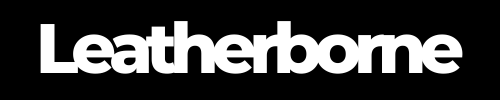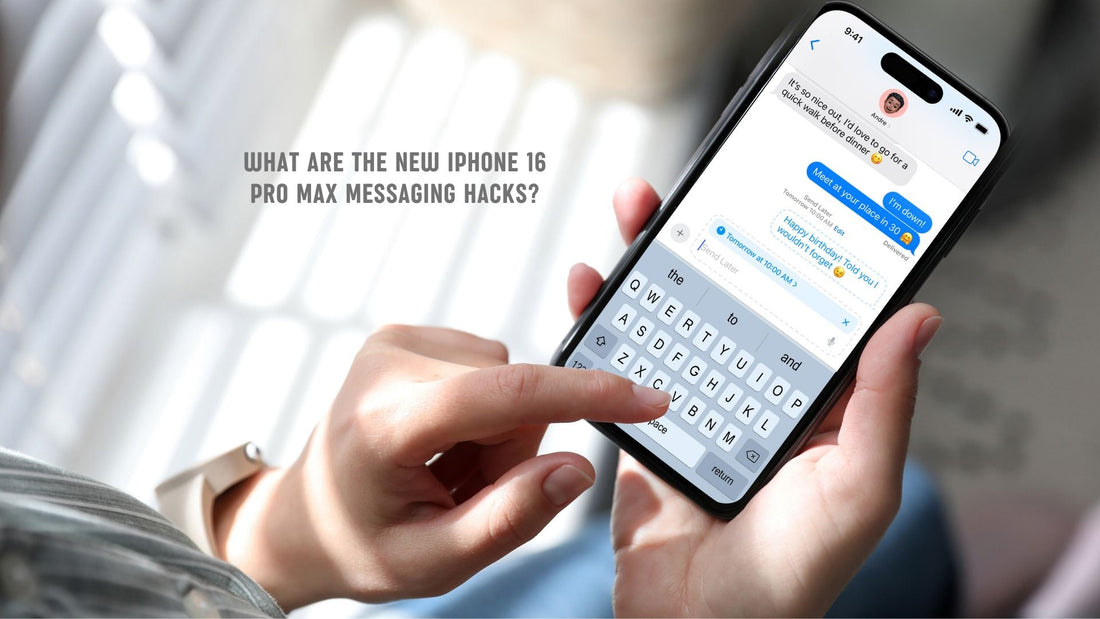
iPhone 16 Pro Max New Messaging Hacks You Should Know
Apple gives the iPhone 16 Pro Max messaging game a fresh spin, enhancing the way we communicate with our friends and loved ones. A lot of these standout features are truly useful, such as the automatic ‘Send Later’ option, while others add fun to texting.
Whether you’re a good or bad texter, these new messaging hacks in the iPhone 16 Pro Max will make your communication dynamic and convenient.
Let’s cut to the chase.
Table of Content
What Are the New iPhone 16 Pro Max Messaging Hacks?

1. New Text Styling and Effects
iMessage now offers even more ways to enhance your messages with animated text effects. Alongside bold, italics, underline, and strikethrough, you can now apply fun, animated effects to individual letters, words, phrases, or even emojis. These effects are often suggested as you type, making it easy to add a creative touch to your messages.
2. Expanded Tapback Reactions
You can now use any emoji or sticker for your Tapback reactions. Whether it’s a custom sticker made from your own photos or one from your favorite sticker pack, iMessage lets you respond in more personalized ways. Plus, accessing your most-used emojis and stickers is faster—just swipe, and you’ll see your favorites ready to go.
3. Schedule Messages with Send Later
If you’re worried about sending a message at an inconvenient time, the Send Later feature lets you schedule texts to go out exactly when you want. Whether it’s a late-night reminder or an important message you don’t want to forget, you can set it to be delivered at the perfect moment.
4. RCS Messaging Support
For those who don’t use iMessage, RCS (Rich Communication Services) brings a more enhanced messaging experience. You’ll enjoy richer media, along with delivery and read receipts, even when communicating with non-iPhone users.
5. Messages via Satellite
Stay connected no matter where you are. With satellite messaging, you can send text messages when you’re off the grid and outside cellular coverage, providing confidence when you’re in remote areas. This is a game-changing feature that would actually be very useful especially during emergencies.
How to Unlock the iPhone 16 Pro Max New Messaging Features?
To fully take advantage of the new messaging features on the iPhone 16 Pro Max, follow these simple steps to make sure everything is set up for a seamless experience.
Update to iOS 18
Ensure your iPhone is running iOS 18 to access all the latest features. Go to Settings > General > Software Update, and install the update if it’s available.
Enable iMessage
Most of the new messaging hacks are tied to iMessage, so you’ll need it enabled. Head to Settings > Messages and toggle on iMessage if it’s not already active.
Turn on RCS for Non-iPhone Contacts
To enjoy richer media and delivery and read receipts when messaging non-iPhone users, enable RCS messaging. Go to Settings > Messages > RCS Messaging and switch it on. This feature enhances your conversations with users on Android or other non-Apple devices.
Set Up Send Later
To schedule messages, make sure the Send Later feature is active. When composing a message, tap and hold the Send button, and you’ll see an option to schedule the message for later. Here is a detailed step.
Step 1: Open Messages.
Step 2: Tap the Apps button (+) and select ‘Send Later.’
Step 3: Choose a time.
Step 4: Compose your message.
Step 5: Tap ‘Send.’
Activate Satellite Messaging (If Needed)
If you plan to use satellite messaging for areas without cellular coverage, go to Settings > Messages > Satellite Messaging to enable this feature. This ensures you can send messages even in remote areas.
▶️ Quick Video Guide: Here is a quick video guide of how you can schedule messages on iPhone 16 Pro Max:
More Things You Can Do with Your iPhone 16 Pro Max Messaging App
Enhanced Message Reactions: The iPhone 16 Pro Max supports extended reactions in iMessage, allowing you to respond to messages with a wider range of emoji reactions. Just long-press a message, and you’ll see a new, more expansive emoji menu for quicker, more expressive reactions.
Voice Message Transcriptions: One of the coolest new features is the ability to get voice message transcriptions. When someone sends you a voice message, your iPhone automatically transcribes it into text. This saves time, letting you read messages when listening isn’t convenient.
Smart Reply Suggestions: iPhone 16 Pro Max enhances the smart reply system with better AI-driven suggestions, making it easier to respond to messages without typing quickly. The AI predicts short, relevant responses to the messages you receive, including contextual replies based on recent conversations.
Audio Messaging Enhancements: Sending audio messages is now more streamlined. You can record and send messages without holding the microphone button the entire time. Plus, audio messages can now be played at faster speeds, helping you save time when reviewing lengthy messages.
Sticker Customization: You can continue using customizable stickers in iMessage. You can even turn Live Photos into animated stickers or create your own sticker packs from images. This brings a fun, personalized way to enhance your conversations.
Catch-Up Arrows for Group Chats: If you’re in a group chat, you’ll see a catch-up arrow when you’ve missed a number of messages. Tap the arrow, and it will take you directly to the most recent unread message, helping you stay on top of large, busy conversations.
Check-In with Friends and Family: A new feature called Check-In helps you keep your loved ones updated. If you’re going somewhere, you can automatically notify someone when you arrive safely at your destination. The feature will share your location, battery level, and signal strength if you’re delayed.
Shared Content in Messages: You can continue using the Shared Content integration. Any links, photos, or content shared within Messages are easily accessible through a shared content section, saving you from scrolling back to find that important link or photo.
Pinned Messages: You can still pin messages or conversations at the top of your iMessage inbox for easy access. This is especially useful for keeping important conversations at your fingertips, like those with family, work, or ongoing group chats.
Improved Search Function: The iPhone 16 Pro Max makes searching through messages smarter. You can search using more specific terms or phrases, and the search results are categorized by people, photos, and links, making it easier to find exactly what you’re looking for.
Wrap Up
These new hacks make messaging on the iPhone 16 Pro Max faster, more personalized, and more convenient. If you’re like us, who rely on iMessage a lot, you should know these hacks absolutely come in handy. From stylish new text effects and customizable stickers to convenient features like scheduled messages and satellite messaging, you can keep in touch with friends, respond faster with smart replies, or stay connected in remote areas.
If you're an iPhone 16 Pro Max user, we recommend the genuine leather iPhone 16 Pro Max wallet case from Leatherborne.
Frequently Asked Questions
Can I unsend or edit a message on the iPhone 16 Pro Max?
Yes, with iOS 18, the iPhone 16 Pro Max allows you to unsend or edit messages in iMessage. Simply long-press the message and choose either “Edit” or “Undo Send.” Note that this feature only works within a specific time frame after sending the message.
How do I enable read receipts for specific contacts?
To enable read receipts for specific contacts, go to the contact’s info in the Messages app, scroll down, and toggle the “Send Read Receipts” option. You can also manage this globally in the iPhone’s settings under Messages.
What happens when I send a message using satellite messaging?
Satellite messaging on the iPhone 16 Pro Max allows you to send texts in areas without cellular service. It’s intended for emergencies or times when you need to communicate from remote locations. The feature uses satellite connectivity, and messages may take longer to send.
How do I customize notification sounds for different message threads?
To customize notification sounds for specific message threads, go to the conversation in the Messages app, tap the contact’s name or group icon, select “Info,” and then tap “Change Notifications.” From there, you can select a unique alert tone.
Does the iPhone 16 Pro Max support message filters?
Yes, the iPhone 16 Pro Max supports message filters. You can filter messages from unknown senders, promotional messages, and more by going to Settings > Messages and enabling the “Filter Unknown Senders” option.
Products Featured in This Blog
Related Readings

The Author: Franzria F.
"Not a very techy person once, but a big word nerd that combines simplicity and creativity to reach the right audience. I write reader-friendly blogs, how-tos, and guides for Thinborne. I am extending my writing expertise for a new favorite – Leatherborne! When I'm not writing, I am in charge of finding coffee shops.☕️"