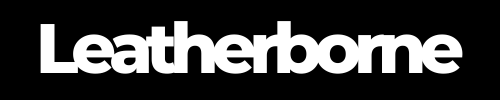How to Enable RCS Messaging on Pixel 9 Pro XL
A new messaging protocol is taking over mobile texting communication, designed to replace SMS and MMS.
Traditional Short Message Service (SMS) and Multimedia Messaging Service (MMS) have limitations, thus a need for a more seamless messaging experience. They don’t support features like high-quality media sharing, real-time typing indicators, or end-to-end encryption, leaving you with basic, less secure communication channels.
Thankfully, Rich Communication Services (RCS) takes messaging to a new level. If you own a Pixel 9 Pro XL, RCS can enhance your messaging experience by offering advanced features that make your conversations smoother and more interactive.
With Apple joining RCS messaging, texting between Android and iPhone gets a whole lot better.
In this article, we’ll explain what RCS messaging is and guide you through enabling it on your Pixel 9 Pro XL.
Table of Content
RCS Messaging: How It Works
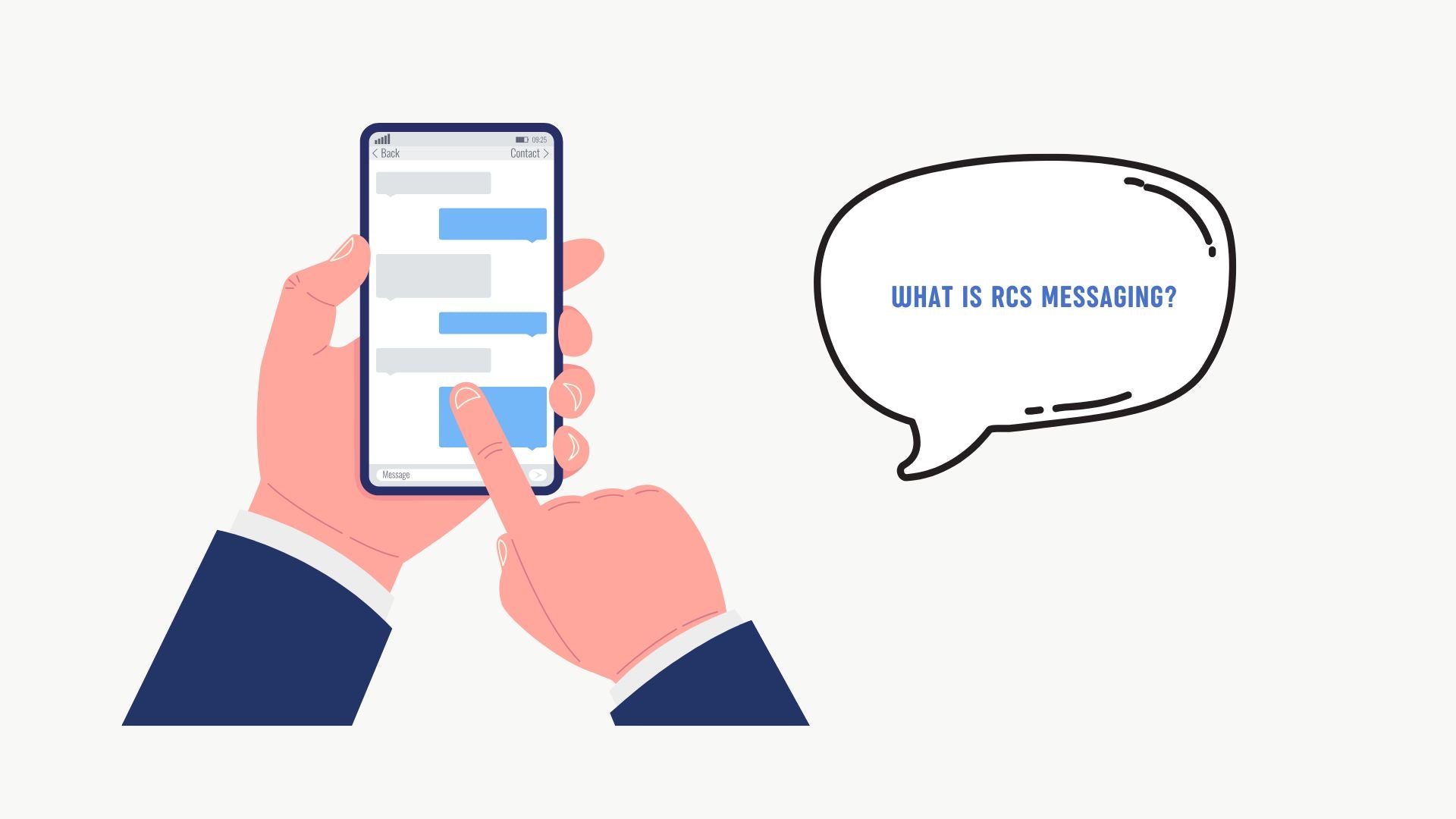
The Pixel 9 Pro XL, being a flagship device from Google, supports RCS out of the box, giving you a superior messaging experience compared to traditional SMS.
RCS is the modern alternative, transforming your basic texting capabilities by introducing several advanced features, including:
Messaging over Wi-Fi or data: No more relying solely on mobile networks. RCS allows you to send and receive messages using Wi-Fi or mobile data.
High-resolution media sharing: Send photos and videos in full quality without the need for compression.
Real-time typing indicators: See when someone is typing a response in real time, making the conversation feel more fluid.
Read receipts: Know when your message has been read, which removes the guesswork about message delivery.
Improved group chats: You can manage group chats more efficiently by renaming them, adding or removing participants, or leaving the group entirely.
Additionally, RCS includes end-to-end encryption, ensuring that your conversations remain private and secure, provided both users have RCS enabled.
How to Enable RCS Messaging on Pixel 9 Pro XL

Enabling RCS on your Pixel 9 Pro XL is a simple process, but you need to ensure your carrier supports RCS and that your device is connected to Wi-Fi or mobile data.
Follow these steps to activate RCS messaging on your phone:
Step 1: Open the Messages App
On your Pixel 9 Pro XL, locate and open the Google Messages app. This is where you’ll manage your SMS, MMS, and RCS messaging.
Step 2. Access the Settings
Tap the three dots in the upper-right corner of the Messages app to open the menu, then select Settings.
Step 3: Go to Chat Features
Within Settings, tap Chat features. This section is where you’ll enable RCS messaging.
Step 4: Enable RCS Chat Features
Toggle on the Enable chat features switch. This activates RCS messaging, allowing you to take advantage of its enhanced features.
Step 5: Verify Your Number
You may be prompted to verify your phone number. Follow the on-screen instructions to complete the setup.
Once activated, your Pixel 9 Pro XL will automatically use RCS whenever possible. Messages sent to other RCS-enabled devices will include typing indicators, read receipts, and more.
✅ Pro Tip: If you’re not seeing RCS features after enabling them, try restarting your Pixel 9 Pro XL or toggling airplane mode on and off. This can help refresh your connection and ensure your phone syncs with your carrier’s RCS network.
RCS Availability
While RCS is available on most Android devices, including the Pixel 9 Pro XL, its availability still depends on your mobile carrier and region. Some carriers might not fully support RCS, or you may need to update your device to the latest software version. If RCS is unavailable in your area or with your carrier, your phone will default to SMS or MMS messaging.
RCS messaging is supported by newer Android phones and some iPhones:
Android 5.0 (Lollipop) or higher: RCS messaging is available on all Android devices running Android 5.0 (Lollipop) or higher.
You can use the Google Messages app to send and receive RCS messages (including all Pixel 9 models).
Some Samsung Galaxy phones also support RCS messaging through their own messaging app.
iOS 18: Apple announced that RCS will be supported on iPhones in iOS 18, which has already been launched.
Carriers
Most major carriers in North America support RCS messaging, including AT&T, Verizon, T-Mobile, and Sprint.
RCS messaging is also supported in China, where all new 5G handsets sold in China from 2024 must support RCS.
What If RCS Messaging Does Not Work in Your Pixel 9 Pro XL
If RCS messaging isn't working on your Pixel 9 Pro XL, you can try these steps:
Fix 1: Check your RCS status
To see if RCS is active on your device, tap RCS chats or Chat features and look for the Status value. If it says Connected, RCS is active.
Fix 2: Reset RCS
Open the Google Messages app, tap the menu icon, select Settings or Message Settings, find Chat Features or RCS, turn it off, wait a few seconds, and then turn it back on.
Fix 3: Clear storage
Go to Settings, then Apps & notifications, then Messages, then Storage, and then Clear Storage.
Fix 4: Force quit and restart the app
Go to Settings, then Apps & notifications, then Messages, and then Force Stop.
Fix #5: Turn off Airplane mode
Turn off Airplane mode and wait a few minutes to check your RCS status.
Fix #6: Verify your phone number
If the "Setting up" status remains for more than a day, Google Messages can't verify your phone number. Tap Retry and confirm your phone number when requested.
Conclusion
Enabling RCS on your Pixel 9 Pro XL is a game-changer for messaging. Make sure to follow the steps above to activate RCS and enjoy the next generation of messaging on your Pixel 9.
If you currently own a Pixel 9 Pro XL, we recommend the Google Pixel 9 Pro XL case– Full Grain Leather Wallet case with partial handmade details from Leatherborne for luxurious protection!
Frequently Asked Questions
Can I disable RCS messaging if I don’t want to use it?
Yes, you can disable RCS by going to the Chat features section in the Google Messages app settings and toggling off the “Enable chat features” switch.
Will RCS work while I’m roaming internationally?
RCS support while roaming depends on your carrier and the availability of RCS services in the country you are visiting. You may need to rely on SMS or MMS if RCS is not available.
Does RCS messaging support group chats?
Yes, RCS supports enhanced group chats, allowing you to add or remove participants, rename the group, and enjoy features like read receipts and typing indicators.
Can I use RCS on other messaging apps aside from Google Messages?
Some messaging apps, like Samsung Messages, support RCS, but compatibility may vary. The Google Messages app is the most widely supported app for RCS messaging across Android devices.
Why am I not seeing RCS features even after enabling them?
If RCS features aren’t visible, it could be due to network issues, a need for software updates, or incompatibility with the recipient’s messaging app or carrier. Try restarting your phone or toggling the feature off and on again.
Products Featured in This Blog
Related Readings

The Author: Franzria F.
"Not a very techy person once, but a big word nerd that combines simplicity and creativity to reach the right audience. I write reader-friendly blogs, how-tos, and guides for Thinborne. I am extending my writing expertise for a new favorite – Leatherborne! When I'm not writing, I am in charge of finding coffee shops.☕️"