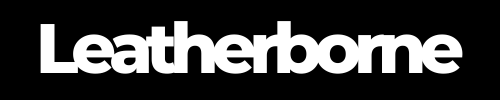How to Make Your Google Pixel 9 Pro XL Go Faster
Some users have noticed the Pixel 9 Pro XL lagging or slowing down here and there, specifically when using apps. This can happen for a variety of reasons, from storage issues to background processes hogging resources.
If your device feels sluggish, don’t worry—there are practical steps you can take to boost its speed. Let’s explore some effective tips that will help your Pixel 9 Pro XL run faster and more efficiently.
Table of Content
Why Is Your Pixel 9 Pro XL Lagging?

Don’t shoot the messenger, but you don’t need all those apps or files filling up your storage. It’s one of the most common culprits of phone lags. When your phone’s memory is close to full, it has to work harder to manage apps and files, which can result in sluggish performance. Background processes and cached data from frequently used apps can accumulate over time, taking up valuable resources and slowing down your phone.
But we understand it’s unlikely to be the source of lags for brand-new phones like the Pixel 9 series. Several factors might be at play in this case. It could be:
App or Software Bugs
Unoptimized Apps
Battery Optimization Settings
Network or Connectivity Issues
An outdated Android OS or apps can cause performance issues due to unpatched bugs or security vulnerabilities. Additionally, certain third-party apps may be poorly optimized, leading to excessive CPU and battery usage, which can cause your phone to lag.
Lastly, battery health can impact performance. If your battery is aging or running low, your Pixel 9 Pro XL may throttle its performance to preserve energy, making it feel slower than usual.
To overcome these issues before it becomes an ongoing problem, we’ll share a few tweaks and hacks to make your Pixel 9 Pro XL run faster.
10 Practical Tips to Making Your Pixel 9 Pro XL Go Faster
1. Declutter Your Phone by Clearing Up Storage
Clearing out unnecessary files is one of the quickest ways to boost your phone’s performance. When your Pixel 9 Pro XL runs low on storage, it can slow down as it struggles to manage tasks efficiently.
Consider deleting unused apps, large files, and old photos. Moving media to cloud storage or transferring it to another device can also help free up space.
2. Clear the App Cache
Over time, apps accumulate cache files, which can bog down your phone’s performance. Clearing the app cache will remove temporary files and help the apps run smoother.
To do this:
Go to your phone’s settings.
Navigate to “Storage.”
Select “Cached Data” for individual apps.
Clearing cache won’t delete your app data but can make your Pixel 9 Pro XL feel more responsive.
3. Check for the Latest Android Software
Regular software updates are essential for keeping your phone running at its best. These updates often come with performance improvements, bug fixes, and security patches.
To run the latest Android version:
Go to “Settings” > “System” > “Software Update.”
4. Restart Your Phone in Safe Mode
Safe Mode disables all third-party apps, allowing you to test whether a particular app is causing performance issues. If your phone runs faster in Safe Mode, an app you’ve installed is likely causing the slowdown.
To enter Safe Mode in the Pixel 9 Pro XL, press and hold the power button, then tap and hold the “Power Off” option until the “Safe Mode” option appears.
5. Use Video Boost for Smoother Recording
If you’re experiencing video lag, the Pixel 9 Pro XL offers a handy feature called Video Boost. This feature, available in the Google Camera app, helps enhance video recording quality.
It allows you to record videos in up to 8K resolution at 60 frames per second (FPS), making your videos crisper and reducing lag. You can also choose lower resolutions like 4K at 30 FPS for less intensive recording needs. The only catch is that video recording is limited to 10 minutes.
6. Charge Your Phone for Optimised Performance
Believe it or not, a low battery can affect your phone’s performance. Your Pixel 9 Pro XL running low on battery may throttle performance to conserve power.
Here are some steps you can take:
Try keeping your phone charged, especially if you’re planning to use resource-heavy apps.
Use a Pixel Stand to provide quick wireless charging, allowing you to recharge your phone to 70% in 30 minutes.
👍 Helpful Article: Is your Pixel 9 Pro XL overheating? Check out these easy tips!
7. Update Your Existing Apps
Just like software updates, app updates often include performance improvements and bug fixes. Keeping your apps up-to-date can help them run more smoothly and avoid compatibility issues that might slow down your device.
8. Close Apps You Don’t Use
Running too many apps at once can drain your phone’s resources. Even if you’re not actively using them, apps running in the background can slow down your Pixel 9 Pro XL.
Be sure to close any apps you’re not using by accessing the recent apps screen and swiping them away.
9. Reset Your Factory Settings
If your phone is still sluggish after trying other fixes, resetting it to factory settings can give it a fresh start. This will erase all data and settings, so it’s important to back up your data before proceeding.
To reset your Pixel 9 Pro XL:
Go to “Settings” > “System” > “Reset Options” and select “Erase All Data.”
10. Troubleshoot Your Network Connection
Sometimes, slow network speeds can be mistaken for a slow phone. Check your Wi-Fi or mobile data connection if you’re experiencing lag while using the internet. Switching to a different network or resetting your network settings can help resolve any connectivity issues.
When to Speed Up a Slow Pixel Phone
You’ll know it’s time to take action when your Pixel 9 Pro XL starts to exhibit specific signs of slowing down. While a slight decrease in speed over time is normal, certain indicators suggest it’s time for maintenance:
Runs very slowly: Apps take much longer to open, scrolling is sluggish, or the phone freezes momentarily
Lags: Performing tasks like switching between apps or typing, lagging becomes obvious with delayed responses and stuttering animations
Long response times: Takes too long to react to touches or gestures
Wrap Up
Smartphones have complex systems to manage performance, but even the most advanced devices, like the Pixel 9 Pro XL, can experience slowdowns. If you’ve noticed lag or sluggishness, following the steps outlined in this guide can help restore your phone’s speed and responsiveness.
It’s crucial to make your Pixel 9 Pro XL run smoothly for the long haul, and so is keeping it looking divine even after years of usage. We recommend our genuine leather Pixel 9 Pro XL case from Leatherborne for luxurious protection!
Frequently Asked Questions
How do I know if my Pixel 9 Pro XL is running too many background apps?
You can check which apps are running in the background by going to “Settings” > “Apps” > “App Management.” From there, you can view active apps and stop those you don’t need running.
Does a factory reset make my Pixel 9 Pro XL faster?
Yes, a factory reset can significantly boost performance by clearing out all data, including cached files and corrupted software. Be sure to back up your data before resetting.
Can a live wallpaper slow down my Pixel 9 Pro XL?
Using a live wallpaper can consume extra battery and system resources, which can result in slower performance. Switching to a static wallpaper may help speed things up.
How does overheating affect my Pixel 9 Pro XL’s performance?
When your Pixel 9 Pro XL overheats, it may throttle performance to prevent damage to internal components. This can make your phone lag. Avoid using your phone in hot conditions or while charging to prevent this.
Will using a third-party launcher slow down my Pixel 9 Pro XL?
Some third-party launchers can impact performance, especially if they aren’t optimized for the Pixel 9 Pro XL. Stick to a lightweight launcher or Google’s default Pixel launcher for the best results.
Products Featured in This Blog
Related Readings

The Author: Franzria F.
"Not a very techy person once, but a big word nerd that combines simplicity and creativity to reach the right audience. I write reader-friendly blogs, how-tos, and guides for Thinborne. I am extending my writing expertise for a new favorite – Leatherborne! When I'm not writing, I am in charge of finding coffee shops.☕️"