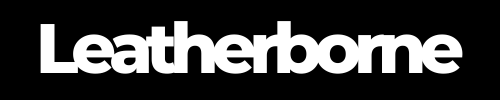How to Stop Samsung Galaxy S25 Ultra Overheating: 9 Effective Solutions
It's generally normal for a new phone to get warm during setup as it restores data or updates software. The phone's processor and other components work hard to complete these demanding tasks. However, persistent overheating beyond that, even during normal usage, is a cause for concern.
There were reported issues about the standard Galaxy S25 getting noticeably hot, leading some buyers to consider returning their devices. While the S25 Ultra shows only mild heating, it can still feel uncomfortable.
If you’re experiencing Samsung Galaxy S25 Ultra overheating issues, there are easy ways to fix them. In this guide, we’ll understand the common reasons why the Galaxy S25 models overheat and explore solutions to cool them down.
Table of Content
What Causes Overheating in Samsung Galaxy S25 Ultra?

Early reports from Samsung Galaxy S25 users, including those who received the phones early, indicate that the series, particularly the standard model, is experiencing significant overheating issues. Even during simple tasks like browsing social media or using the Always-On Display (AOD) mode, the phone heats up.
It’s best to understand the causes of your smartphone heating up to determine the best course of action. Here are the most common ones:
High-performance demands
Software processes
Environmental factors
Charging habits
Poor signal
Malware
Battery learning cycle
Vapor chamber function
Resource-intensive and background apps
Let us explain these causes further.
The Galaxy S25 Ultra’s Snapdragon 8 Elite processor delivers top-tier performance, which can generate significant heat in return. Additionally, background applications or software glitches may cause the processor to work harder than necessary, increasing heat production.
Apps like gaming, video editing, or streaming, especially when running for extended periods, can cause the processor and graphics card to work harder. Similarly, leaving many apps running in the background can also put a strain on the phone's resources. Some users have noted that apps like YouTube and Android Auto contribute notably to battery drain and overheating.
Environmental factors also play a crucial role in the Samsung Galaxy S25 Ultra overheating. Using the device in high ambient temperatures or direct sunlight can exacerbate the phone heating up.
It was also reported that poor signal and malware can often cause the S25 Ultra to warm up. If your phone is struggling to find a good signal, it will work harder to maintain a connection. Moreover, malware can cause your phone to work harder and overheat.
Finally, it’s important to note the S25 battery learning cycle and your charging habits. A new phone may go through a battery cycle that can cause inconsistent battery usage and potentially lead to temporary overheating. Your activities, such as charging the phone while using it, especially for demanding applications, can also be a culprit.
Although the S25 Ultra has a large vapor chamber designed to dissipate heat, the phone may feel hotter than it actually is as it moves heat away from the components. Unfortunately, it’s also not something we can entirely rely on.
To address these matters, learning simple troubleshooting fixes and solutions will do you good.
10 Quick Solutions to Address Samsung Galaxy S25 Ultra Overheating

Overheating can slow down your Samsung Galaxy S25 Ultra, shorten battery life, and even cause long-term damage. The good news? Quick fixes to the Samsung Galaxy S25 Ultra overheating exist. You’ll be surprised how they can save you from bigger problems. Follow the tips below to keep your device running at an optimal temperature.
1. Optimize device usage.
The Galaxy S25 Ultra is packed with powerful hardware, but prolonged heavy usage can strain the processor excessively, causing heat buildup. Certain activities can make the phone overheat, such as:
Running multiple apps in the background
Playing high-resolution games
Streaming videos for extended periods
To prevent this, limit high-performance activities when unnecessary and close unused apps running in the background. You can check and manage running apps by following the steps below:
Go to Settings.
Click Battery & device care.
Head to Memory and clear unnecessary processes.
2. Adjust settings (lower refresh rate, disable unused features).
A high refresh rate, maximum screen brightness, and unnecessary background processes can increase power consumption. Features like a 120Hz refresh rate and high screen resolution can push the processor and battery harder than needed.
To reduce strain, lower the refresh rate to 60Hz when not gaming, reduce screen brightness, and enable Power Saving Mode by doing these:
Navigate to Settings.
Select Battery & device care.
Disable features like 5G, Bluetooth, and location services when not in use to minimize power usage.
3. Manage and check for rogue apps draining the battery.
Some apps consume excessive resources even when running in the background, building up heat. Poorly optimized or outdated apps can also cause the processor to work harder than necessary.
To prevent this, regularly check battery usage:
Navigate to Settings.
Go to Battery and identify apps that drain power excessively.
Update or uninstall problematic apps.
Enable Adaptive Battery to restrict background activity for power-hungry applications.
4. Reset and reconfigure.
If overheating persists despite optimization, residual data from past updates or device migration tools like Smart Switch may be interfering with system performance.
A factory reset can resolve deep-seated software issues by providing a fresh start. To do this:
Go to Settings.
Head to General management > Reset > Factory data reset.
After resetting, manually reinstall essential apps instead of restoring from a backup to prevent potential software conflicts.
5. Avoid direct sunlight and hot environments.
Using your phone in extreme temperatures or direct sunlight can significantly contribute to overheating. Heat from the surroundings, combined with the device’s internal temperature, can cause performance throttling or even automatic shutdowns.
Avoid using your phone under direct sunlight for extended periods. If you’re outdoors, keep it in a shaded area. Additionally, remove thick or insulating cases when performing high-performance tasks to allow better heat dissipation.
6. Use proper charging practices and habits.
Charging generates heat, and improper charging habits can worsen overheating issues. Using the phone while charging, especially for gaming or streaming, increases battery temperature significantly.
To prevent this, always use Samsung-approved chargers and cables for optimal charging efficiency. Avoid using your phone while it’s plugged in, and charge in a cool, well-ventilated area. Wireless charging also generates more heat, so opt for wired charging when possible.
7. Update software & check for bugs.
Software updates often include performance optimizations and bug fixes that help manage power consumption and overheating. If your phone is heating up more than usual, it could be due to a firmware or app-related issue.
Check for updates regularly. To do this:
Head to Settings > Software update.
Download and install the latest update.
Keeping your system updated ensures you benefit from the latest improvements in performance and thermal management.
8. Remove unnecessary widgets & live wallpapers.
Widgets and live wallpapers continuously refresh in the background, consuming processing power and battery life. While they enhance the visual experience, they can also contribute to overheating.
To reduce background activity, remove unnecessary widgets from the home screen and switch to a static wallpaper instead of a live one. You can do this by following these steps:
Long-press on the home screen.
Select Wallpapers & style.
Choose a standard image.
9. Use a high-quality leather case that protects without excessive insulation.
Some protective cases trap heat, worsening overheating problems. While bulky plastic or silicone cases provide protection, they can restrict airflow and insulate heat inside the device.
If you’re a fan of flip covers, a premium Samsung Galaxy S25 Ultra leather wallet case is a better alternative, as it provides protection without excessive insulation. Leather has natural breathability that allows for better heat dissipation compared to synthetic materials. If you notice frequent overheating while using a case, consider switching to a more breathable option.
🔖 Related Article: Find out what phone case is best for your Samsung Galaxy S25 Ultra here.
10. Restart the device periodically.
Over time, background processes and cached data can accumulate, causing unnecessary strain on the processor. A simple restart helps clear temporary system logs and refreshes the device’s performance.
Make it a habit to restart your phone at least once a week by holding the Power button and selecting Restart. This simple step can help resolve minor overheating issues caused by software glitches or prolonged usage.
For a visual guide on addressing overheating, you may find the following resource helpful:
Wrap Up
Overheating can actually affect a device’s performance and longevity. Simple optimizations and improving usage and habits can prevent heat buildup. However, in the case of the brand new Samsung Galaxy S25 Ultra, we expect more from this device. It’s a normal response to feel frustrated, considering the claims of a more advanced system. Nonetheless, the tips and tricks above can provide basic troubleshooting and even prevent Samsung Galaxy S25 Ultra overheating issues.
Frequently Asked Questions
How do I know if my Samsung Galaxy S25 Ultra is overheating too much?
If your phone frequently gets too hot to hold, slows down significantly, or shuts down due to heat warnings, it may be overheating excessively.
Why does my phone overheat even when I’m not using it?
Background apps, rogue software processes, or malware could be running and causing the processor to work harder. Check battery usage and clear unnecessary apps.
Should I use a cooling fan or pad for my Galaxy S25 Ultra?
While not necessary for regular use, an external cooling fan or cooling pad can help during heavy gaming sessions or extreme heat conditions.
Does using a phone case contribute to overheating?
Some bulky or poorly ventilated cases can trap heat. Opt for a breathable case, like a genuine leather wallet case, which allows better heat dissipation.